How to Create Google My Listing for Your Business
Creating a Google My Business (GMB) listing for your business is a crucial step to improve your online visibility and connect with local customers.Steps to Creating Google My Business Listing
Follow these steps:Visit the Google My Business website: Go to the Google My Business website (www.google.com/business) and click on the "Manage now" button.
Sign in to your Google Account: Sign in to your Google Account or create a new one if you don't have one already.
Enter your business name: Enter the name of your business exactly as it appears in the real world.
Choose your business type: Select the type of your business, viz.,
a) Online retail: Customers can purchase products through your website
b) Local Store: Customers can visit your business in person
c) Service Business: Your business makes visit to your customers
Specify your business location: If you have a physical location where customers can visit, enter the address. If you don't have a physical location, you can choose to hide your address.
Select your business category: Choose the most relevant category that describes your business. This helps Google understand what your business is about.
Add contact information: Enter your phone number and website URL. This makes it easier for customers to contact you and learn more about your business.
Verify your business: Google provides different verification options, including postcard verification, phone verification, or email verification. Follow the steps provided to verify your business.
Optimize your listing: Once your business is verified, optimize your GMB listing by providing detailed information about your products or services, adding high-quality photos, and creating a compelling business description.
Put your business on the map
Add business hours for your listing
Add photos of your business
Claim your advertising credit
Encourage customer reviews: Encourage satisfied customers to leave reviews on your GMB listing. Positive reviews can boost your credibility and attract more customers. Respond to reviews promptly to show your engagement.
Monitor and update your listing: Regularly check your GMB listing for any updates or changes. Keep your business information up to date, including business hours, contact details, and special offers.
Following these steps and utilizing the Google references provided, you can create a robust and optimized Google My Business listing that helps your business gain visibility, attract more customers, and thrive in the digital landscape.Google references for creating a GMB listing
- Google My Business Help Center: The official help center provides detailed instructions and guidance on creating and managing your GMB listing. You can access it at support.google.com/business.
- Google My Business YouTube Channel: The official YouTube channel provides video tutorials and tips on using GMB effectively. Search for "Google My Business" on YouTube to find the channel.
- Google My Business Community: Join the Google My Business Community to connect with other business owners and experts. You can ask questions, share insights, and learn from others' experiences. Visit the community at www.support.google.com/business/community.
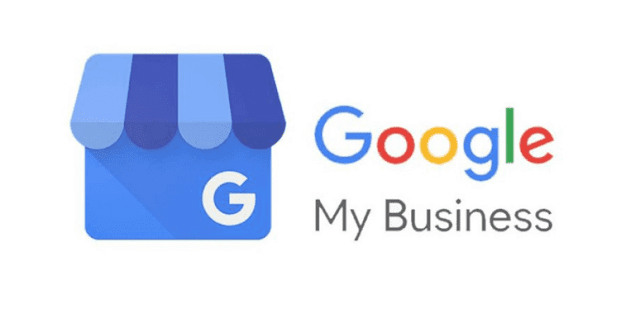




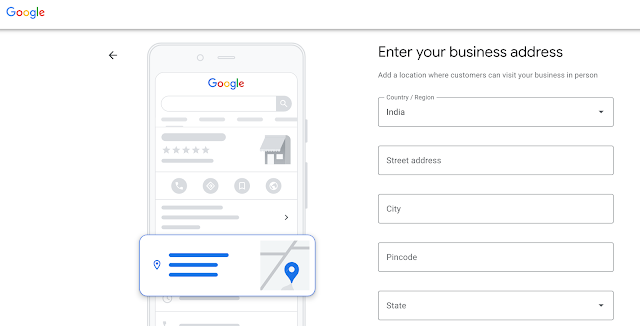
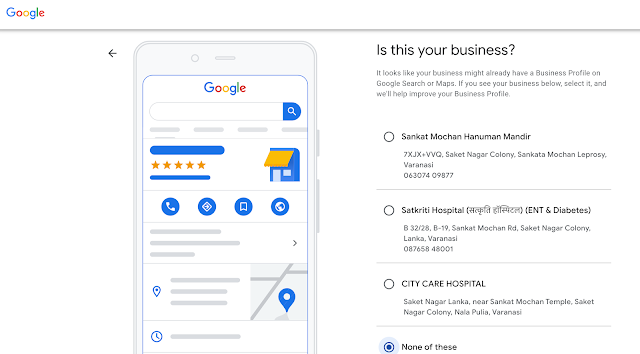
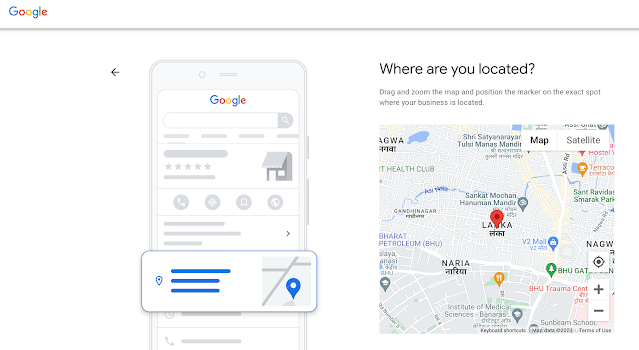
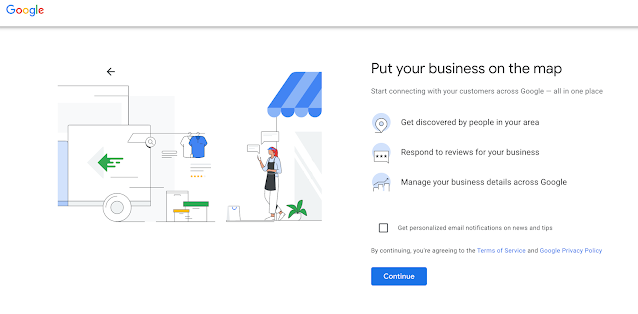
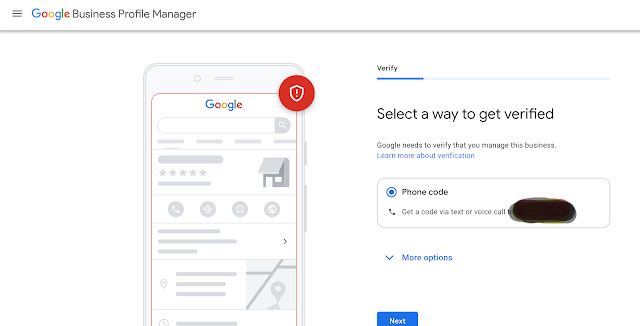


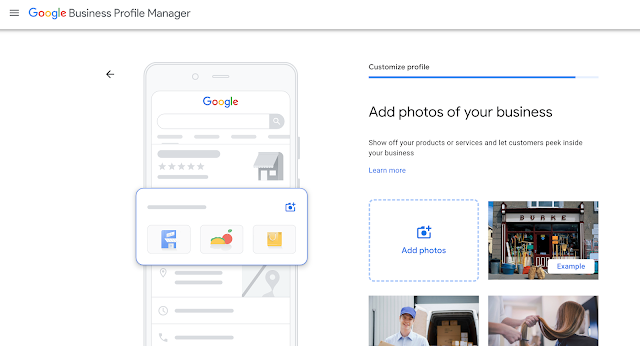


Comments